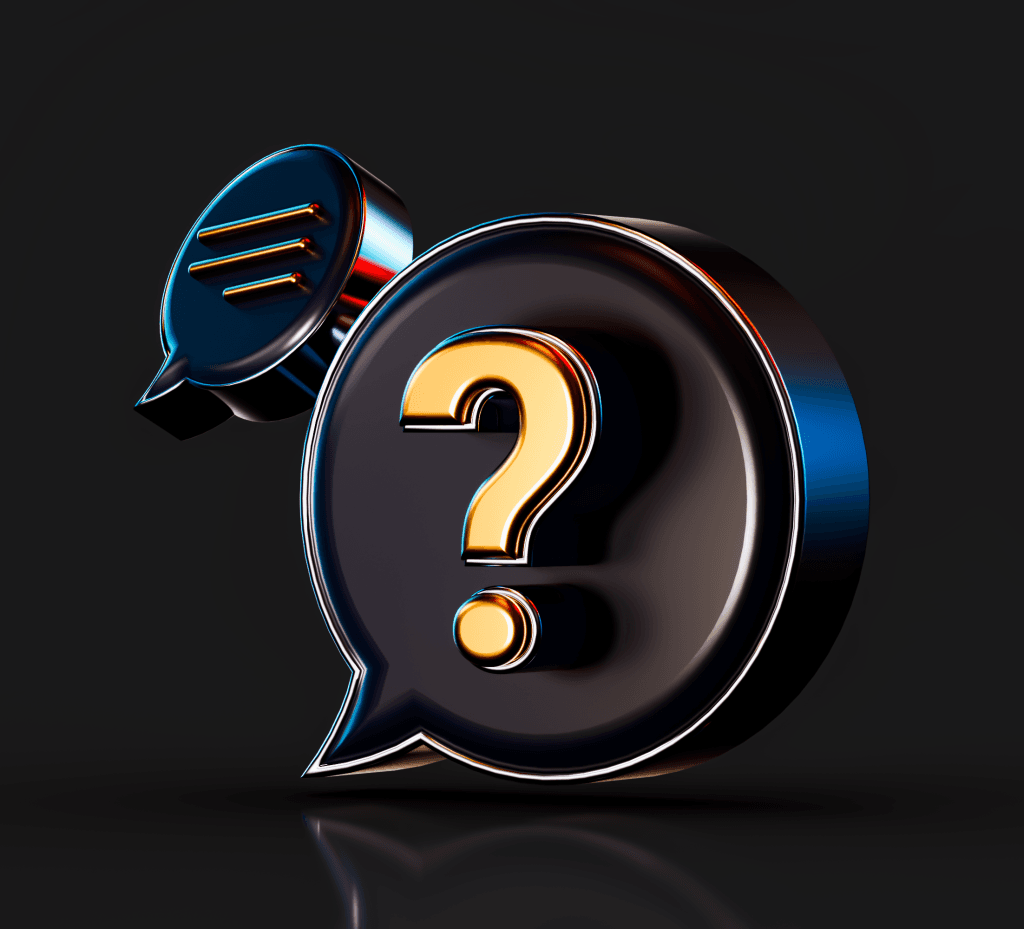Support
At TwinMOS Technologies Ltd., we are committed to providing unparalleled support to our valued customers where customer satisfaction is our priority. Our comprehensive support services are designed to assist you every step of the way, from resolving technical queries and providing warranty information to offering downloads for drivers and software. Whether you need assistance with product registration or have questions about compatibility, our dedicated support team is here to ensure that your experience with TwinMOS is seamless and rewarding. Explore our range of support services below and feel confident knowing that we are here to support you in every aspect of your journey with us.
Customer Support
Warranty Information
At TwinMOS Technologies, we stand behind the quality and reliability of our products. Our warranty information outlines the terms and coverage of our product warranties, ensuring that you have peace of mind knowing that your purchase is protected. Learn more about our warranty policies, including coverage periods, terms, and how to initiate a warranty claim if needed.
Contact Support
Our dedicated customer support team is here to address any questions, concerns, or technical issues you may have. Whether you need assistance with product troubleshooting, compatibility inquiries, or general support, our experts are standing by to provide prompt and helpful assistance. Contact us via phone, email, or live chat to receive personalized support tailored to your needs.